To get your USB drives to work with VirtualBox when using Ubuntu as a host, you need to add your user to the vboxusers group. Please note that this doesn't work with VirtualBox OSE, so you'll need to install VirtualBox 4.0.x from its repository.
To add your username to the vboxusers group in Ubuntu, go to System > Administration > Users and Groups, click on "Manage groups", scroll down to the "vboxusers" group and click "Propreties", then check the box next to your username and click OK:
Then log out and log back in, plug in an USB stick (or whatever you may need), start a VirtualBox machine and select the USB device in the lower right. Using this, the USB device won't be accessible each time you start the VM.
To have an USB device available each time you start a VM, open VirtualBox, select a VM, click on "Settings" and on the USB tab, click the "+" icon on the right - this will display a list of your USB devices which you can add to your VM.
To have an USB device available each time you start a VM, open VirtualBox, select a VM, click on "Settings" and on the USB tab, click the "+" icon on the right - this will display a list of your USB devices which you can add to your VM.
If you want to set up USB for VirtualBox manually, you can run the following command:
sudo gedit /etc/groupThen search for the "vboxusers" group and add your username to that line, like so:
vboxusers:x:125:andrei"andrei" is my username - replace it with yours. Then save the file, log out and see above on how to add an USB drive to VirtualBox.


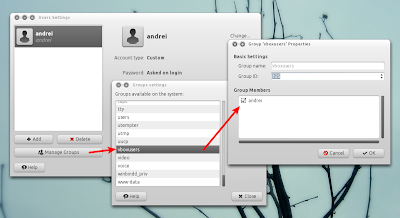


Tidak ada komentar:
Posting Komentar