Cardapio is a main menu replacement for GNOME which comes with a lot of useful features and plugins. It can run as a GNOME panel applet or as a stand-alone application.
This post will explain how to use Cardapio in Docky or Avant Window Navigator (thanks to a comment from tvst).
Before proceeding, make sure you have the latest Cardapio version:
sudo add-apt-repository ppa:cardapio-team/unstable
sudo apt-get update
sudo apt-get install cardapio1. Use Cardapio with Docky
To use Cardapio with Docky, simply paste the following command in a terminal:
gconftool -s --type string /apps/docky-2/Docky/Items/DockyItem/DockyItemCommand 'cardapio show-near-mouse'Now clicking the Docky icon on the left of Docky will launch Cardapio.
In case you want to reset this, use the following command:
gconftool -s --type string /apps/docky-2/Docky/Items/DockyItem/DockyItemCommand ''2. Use Cardapio with Avant Window Navigator (AWN)
To use Cardapio with Avant Window Navigator, right click on the desktop, select "Create launcher", under "Name" enter "Cardapio" and under "Command", enter:
cardapio show-near-mouseYou can also customize the icon: simply browse for any icon you want such as "/usr/share/pixmaps/gnome-gmenu.png" or whatever icon you want.
Now drag-and-drop the newly created launcher onto Avant Window Navigator.
Faster Cardapio
For both Docky and Avant Window Navigator: the first time you launch Cardapio, it takes some time to start but then it launches really fast. To make it work fast from the first time you launch it, create a new Startup Applications item (System > Preferences > Startup Applications), under "Name" enter "Cardapio" and under the command field, enter:
cardapio hiddenThanks to tvst for the tip!


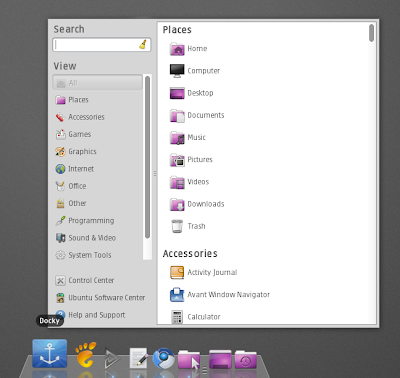
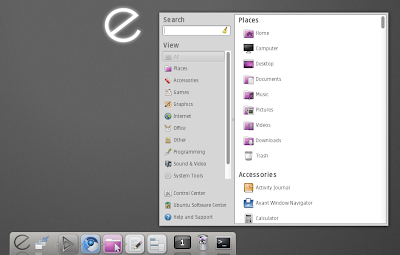


Tidak ada komentar:
Posting Komentar